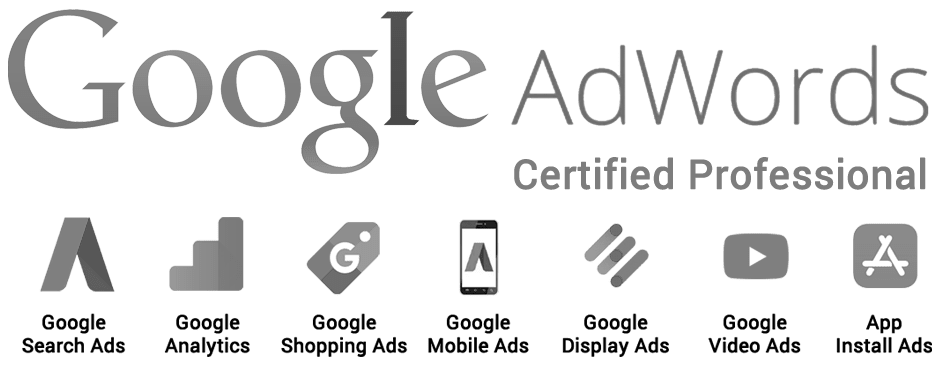WordPress is a popular website platform that powers millions of websites around the world. While WordPress is generally easy to use, there may be times when you need support to troubleshoot issues or make customizations to your website.
WordPress documentation: WordPress has extensive documentation that covers everything from installation to advanced customization. This documentation is available on the official WordPress website and can be a helpful resource when you’re getting started with WordPress.
WordPress community forums: WordPress has a large and active community of users who are willing to help each other out. The WordPress support forums are a great place to ask questions, get advice, and connect with other WordPress users.
WordPress support services: If you need more in-depth support for your WordPress website, there are a variety of WordPress support services available. These services may include phone or email support, website backups and security, performance optimization, and more.
WordPress developer: If you have complex customization or development needs for your WordPress website, you may want to work with a WordPress developer. A WordPress developer can help you build custom plugins or themes, troubleshoot technical issues, and provide ongoing support for your website.
Managed WordPress hosting: Some web hosting companies offer managed WordPress hosting plans that include support for WordPress. These plans typically include automatic updates, website backups, security monitoring, and other features designed to make managing your WordPress website easier.
There are many options available for getting WordPress support, ranging from free resources like documentation and community forums to paid services like support plans and WordPress developers. Choose the option that best meets your needs and budget, and don’t hesitate to reach out for help when you need it.
Showcase your vendors: Use high-quality images or videos to showcase your vendors and the products they sell. Include information about the vendors and their products, such as their story, how the products are made, and their benefits.
Easy to navigate: Make sure your website is easy to navigate, with clear categories and menus that help visitors find what they’re looking for. Include a search bar to make it even easier for visitors to find specific vendors or products.
Responsive design: Ensure your website is optimized for mobile devices, as many people will access your website from their phones or tablets. A responsive design ensures that your website will look good and be easy to navigate on any device.
Event information: If you host events at your market, include information about upcoming events, including the date, time, location, and any special features or activities.
Reviews and ratings: Include customer reviews and ratings of your vendors and products to build trust with potential customers and provide social proof that your market offers high-quality products.
Information about your market: Include information about your market, such as your history, mission, and values. This can help create a personal connection with customers and differentiate your market from competitors.
Contact information: Make sure it’s easy for customers to contact you with questions, feedback, or issues. Include a prominently displayed phone number, email address, or contact form on your website.
A content management system (CMS) is an application that allows users to create, manage, and publish content on their website. A CMS provides users with a user-friendly interface and allows them to easily and quickly create and edit content without having to learn HTML or other coding languages. This makes it ideal for businesses and organizations that need to quickly and easily update their website or blog without having to rely on a web developer. It also allows multiple users to work on content simultaneously, making it easy to collaborate on projects. Additionally, a CMS often includes features such as SEO optimization, e-commerce, and security, making it an all-in-one solution for any online presence.
Easy content creation and editing: CMS platforms offer a user-friendly interface that allows users to easily create and edit content, including text, images, videos, and other media. This eliminates the need for specialized technical skills, such as coding or programming, making it easier for non-technical users to manage their website.
Streamlined content organization: CMS platforms typically provide tools for organizing and categorizing content, such as tagging, keyword search, and metadata. This makes it easier for users to find and manage their content, particularly as the amount of content grows.
Collaborative workflows: CMS platforms can support multiple users, with different levels of access and permissions. This makes it easier for teams to collaborate on content creation and editing, and can help ensure consistent quality across different types of content.
Customization and flexibility: Many CMS platforms offer a wide range of templates, themes, and plugins, which allow users to customize their website’s appearance and functionality without needing to develop everything from scratch. This can save time and resources, and can also make it easier to keep up with changing design trends or user needs.
SEO and analytics integration: Many CMS platforms offer built-in tools for search engine optimization (SEO) and website analytics, making it easier for website owners to track performance, optimize content for search engines, and improve user experience.
Using a CMS can make it easier and more efficient to manage a website, particularly for non-technical users or teams with limited resources.
Login to your cPanel account and scroll down to the “Files” section.
Click on “Backup” to enter the Backup Wizard.
Choose the “Full Backup” option.
Select the backup destination as either “Home Directory” or “Remote FTP Server”.
If you choose the “Remote FTP Server” option, enter your FTP details, including the server name, username, and password.
If you choose the “Home Directory” option, select the backup type, either “Compressed” or “Uncompressed”.
Click on “Generate Backup”.
Wait for the backup process to complete.
Once the backup is complete, you will receive an email notification with a link to download the backup file.
It is recommended to also use a plugin for regular backups to ensure you have a complete backup of your website, including any customizations and configurations.
Backing up your WordPress website is an essential task to ensure that your data is safe and can be easily recovered in case of any data loss or other issues. One of the easiest and most convenient ways to backup your WordPress website is to use a backup plugin.
Install a backup plugin: There are many backup plugins available for WordPress, but some popular options include UpdraftPlus, BackupBuddy, and Jetpack. Choose the plugin that best fits your needs and install it.
Configure the plugin settings: Once the plugin is installed, you will need to configure its settings. This typically involves setting up a backup schedule and selecting the files and data that you want to include in the backup.
Perform a backup: After configuring the plugin, you can perform a backup by clicking on the backup button in the plugin interface. The plugin will then create a backup of your website and save it to a location of your choosing.
Test the backup: It is important to test your backup to ensure that it can be easily restored. You can do this by restoring the backup to a test environment or staging site.
Automate backups: To ensure that your website is always backed up, it is a good idea to automate the backup process. Most backup plugins allow you to schedule backups at regular intervals, such as daily, weekly, or monthly.
You can easily backup your WordPress website using a backup plugin, ensuring that your data is safe and secure.
When having a website built, there are several important factors to consider to ensure that the end result meets your needs and goals.
Purpose: What is the main purpose of your website? Is it to promote your business, sell products or services, or provide information? Defining the purpose will help guide the design and functionality of the website.
Target audience: Who is your target audience? Understanding their needs, preferences, and behaviors will help you create a website that meets their expectations and provides a positive user experience.
Content: What content will you include on your website? This includes text, images, videos, and other media. It’s important to ensure that the content is high quality, relevant, and engaging.
Design: What visual design and layout do you want for your website? This includes factors such as color scheme, typography, navigation, and overall aesthetic. It’s important to create a design that is consistent with your brand identity and user experience goals.
Functionality: What features and functionality do you need on your website? This includes things like contact forms, e-commerce capabilities, social media integration, and other interactive elements.
SEO: How will your website be optimized for search engines? This includes factors such as keyword research, on-page optimization, and backlinking strategies to improve search engine rankings.
Mobile responsiveness: Will your website be optimized for mobile devices? With more and more people accessing websites on smartphones and tablets, it’s important to ensure that your website is mobile-friendly.
Budget: How much are you willing to invest in your website? This will affect the level of design and functionality you can afford, as well as the timeline for development.
You can ensure that your website meets your needs and helps you achieve your business goals.
To embed a YouTube video on your website, follow these steps:
Go to the YouTube video you want to embed.
Click on the “Share” button located under the video.
Click on the “Embed” button.
Choose the video size and options you want to use.
Copy the generated HTML code.
Go to the webpage where you want to embed the video.
Paste the HTML code in the webpage’s HTML editor where you want the video to appear.
Save the changes to the webpage and view it in your browser.
The YouTube video should now be embedded on your website and visitors can watch it directly from your webpage.
WordPress offers several page builders that allow you to create custom pages and layouts without having to write code.
Elementor: Elementor is a popular drag-and-drop page builder with a user-friendly interface that allows you to create custom pages, posts, and even WooCommerce product pages. It also offers a wide range of pre-designed templates and widgets.
Beaver Builder: Beaver Builder is another popular drag-and-drop page builder that offers a wide range of customization options, including responsive design, animations, and custom CSS.
Divi Builder: Divi Builder is a powerful page builder that comes with the Divi theme, which offers a wide range of customization options, including pre-designed templates, modules, and custom CSS.
Thrive Architect: Thrive Architect is a user-friendly page builder that offers a wide range of customization options, including pre-designed templates, landing pages, and lead generation forms.
WPBakery Page Builder: WPBakery Page Builder (formerly known as Visual Composer) is a popular page builder that offers a wide range of customization options, including drag-and-drop functionality, pre-designed templates, and custom CSS.
Elementor is the best WordPress page builder. It is a free plugin that allows you to easily create beautiful, responsive pages with a drag-and-drop interface. With Elementor, you can customize your page layouts, add widgets, and even design your own custom elements. The plugin is fast and easy to use, so you can get your pages up and running quickly. Elementor also has a large library of add-ons and templates to help you get the most out of your WordPress site.
Maintaining a healthy WordPress website is important to ensure optimal performance, security, and user experience.
Keep WordPress, Plugins, and Themes Updated: Regularly update your WordPress core, plugins, and themes to ensure that they are running the latest versions. This helps to address security vulnerabilities, bug fixes, and compatibility issues.
Backup Your Website: Regularly backup your website data to ensure that you have a recent copy of your website in case of data loss or corruption. Use a reliable backup plugin or service to automate this process.
Monitor Website Security: Install a security plugin to monitor your website for suspicious activity, malware, and other security threats. This can help you identify and address security issues before they cause serious damage.
Optimize Website Performance: Optimize your website for speed and performance by using a caching plugin, optimizing images, and reducing the number of plugins you use. A faster website can improve user experience and SEO.
Monitor Website Analytics: Monitor your website analytics using tools like Google Analytics or Jetpack. This can help you track website traffic, user behavior, and conversion rates, and make informed decisions about your website strategy.
Clean Up Your Website: Regularly clean up your website by deleting unused plugins and themes, removing spam comments, and optimizing your database. This can help to improve website performance and reduce security risks.
Use a Reliable Hosting Service: Choose a reliable hosting service that offers fast loading times, reliable uptime, and good security. A good hosting service can improve website performance and reduce security risks.
A Linkedin Boosted Post can help to improve post performance by allowing the user to target a specific audience. This audience can be tailored based on demographics, interests, job titles, and more. By targeting a high-quality audience, the post will have a higher chance of getting seen and engaged with by the right people. Additionally, boosting a post allows the user to extend the post’s reach beyond their own network and into the networks of their target audience. This can help to ensure that the post is seen by a wider range of people and increases the chances of engagement.
Set clear goals: Before boosting a post, define the objectives you want to achieve with the campaign. This will help you tailor the campaign settings and messaging to achieve the desired outcome.
Choose the right audience: Use LinkedIn’s targeting options to select the most relevant audience for your post. You can target based on job title, industry, location, etc.
Use high-quality visuals: Visuals are important to catch the audience’s attention. Use high-quality images or videos that relate to the content of the post.
Keep the text short and engaging: The text of the post should be clear, concise, and compelling. It should give the audience a reason to engage with the post and learn more.
Monitor the campaign regularly: Keep an eye on the campaign’s performance and make adjustments as needed. This will help you optimize the campaign for better results.
Track the ROI: Finally, track the return on investment (ROI) of the campaign. This will help you understand the value of the campaign and make informed decisions about future campaigns.